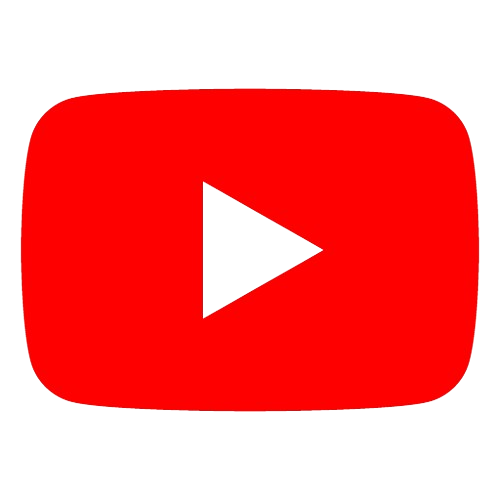Why is Instagram not allowing me to post?
why you might be encountering issues posting on Instagram, along with troubleshooting steps. We'll cover common technical problems, account-related restrictions, and potential content violations.
general
Table of Content:
Introduction: Understanding Instagram Posting Errors
Part 1: Technical Troubleshooting
App and Internet Issues
Device-Related Problems
Part 2: Account Restrictions
New Account Limitations
Action Blocks and Temporary Bans
Shadowbans: Fact or Fiction?
Part 3: Content Concerns
File Formats and Copyright
Potential Community Guideline Violations
FAQ: Your Instagram Posting Problems Solved
"How long do Instagram posting blocks last?"
"Can I get permanently banned from Instagram for posting?"
"How do I contact Instagram support about a posting issue?"
Conclusion: Reclaiming Your Posting Power
Technical Difficulties
- App Glitch:
- Force close and reopen the Instagram app.
- Check for updates; you might be running an outdated version.
- If the issue persists, uninstall and reinstall the app.
- Internet Woes:
- Ensure a strong Wi-Fi or data connection. Switch between them to test.
- If your network is the issue, reset your router or contact your provider.
- Device Trouble:
- Is your phone's storage full? Free up space if needed.
- Restart your phone – the classic fix for many tech hiccups.
Account Restrictions
- New Account Limitations: Very new accounts may have temporary posting limits to combat spam. Try again in a day or two.
- Action Blocks: Excessive likes, comments, or follows in a short period can trigger a temporary restriction. Wait 24-48 hours and then proceed at a slower pace.
- Temporary Bans: Repeatedly violating Instagram's terms of service can lead to a temporary ban on posting, liking, etc. This will come with a notice from Instagram.
- Shadowbans: Unconfirmed, but some believe overusing irrelevant hashtags or engaging in bot activity can limit your reach (not an outright ban). Focus on quality engagement for a while.
Content Violations
- Unsupported Formats: Is your video or image file an unusual format? Stick to common types like .jpg and .mp4.
- Copyright Issues: Posting music, videos, or images you don't own the rights to can result in blocked posts.
- Community Guidelines: Did your post contain nudity, hate speech, or other content that violates Instagram's guidelines? This will lead to removal.
Troubleshooting Steps
- Check Instagram Help: Visit the Instagram Help Center (https://help.instagram.com/) for known issues.
- Error Messages: Pay attention to any specific error code or message Instagram provides; this narrows the problem.
- Switch Devices: Try posting from a computer or a different phone to rule out a device-specific issue.
- Wait and Retry: If it seems like a temporary block, be patient and try again later.
If None of This Helps…
- Contact Instagram Support: Explain the issue clearly and any error messages you see.
Let's narrow this down! Can you answer the following:
- Exact Error Message: Any wording you see?
- Post Type: Image, video, Reel, Story?
- Account Age: Is it a very new account?
- Recent Activity: Did you engage in lots of rapid liking/commenting right before the issue?
AUTHOR & EDITOR-IN-CHIEF
Yulia Potapova is a social media specialist who possesses exceptional skills in
devising effective strategies for social media. Yulia specializes in assisting
businesses in augmenting their online following on platforms such as Instagram,
Facebook, and Twitter. She possesses exceptional skills in creating captivating
content that captures people's attention and sustains their interest.
Write
a
comment