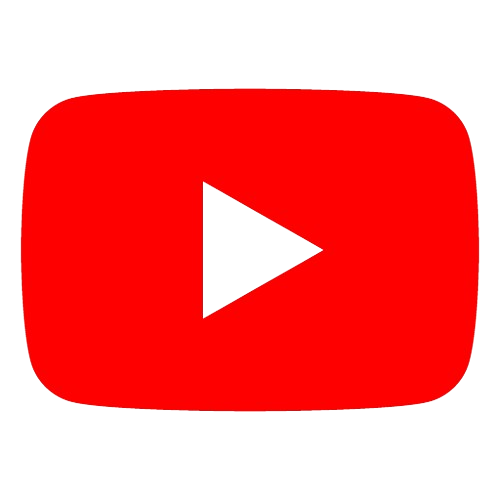Steps to Delete Your Facebook Business Page
If applicable, show that your business no longer exists by toggling on “Mark your business as permanently closed”.
general
Table of Content:
Log into the Correct Account
Access Settings:
Locate "Page Removal
Choose "Permanently delete [Page Name]
Waiting Period
- Log into the Correct Account: Ensure you're logged in as an admin of the Page you want to delete.
- Access Settings: Click the down arrow in the top right corner, then select "Settings & Privacy" followed by "Settings."
- Locate "Page Removal": Depending on your Facebook version, it could be:
- In the left-hand menu under "General" > "Remove Page"
- Under "Your Facebook Information" > "Deactivation and Deletion"
- Choose "Permanently delete [Page Name]": Click "Delete" and confirm.
- Waiting Period: Facebook gives you a grace period (usually 14 days) to change your mind before final deletion.
AUTHOR & EDITOR-IN-CHIEF
Yulia Potapova is a social media specialist who possesses exceptional skills in
devising effective strategies for social media. Yulia specializes in assisting
businesses in augmenting their online following on platforms such as Instagram,
Facebook, and Twitter. She possesses exceptional skills in creating captivating
content that captures people's attention and sustains their interest.
Write
a
comment